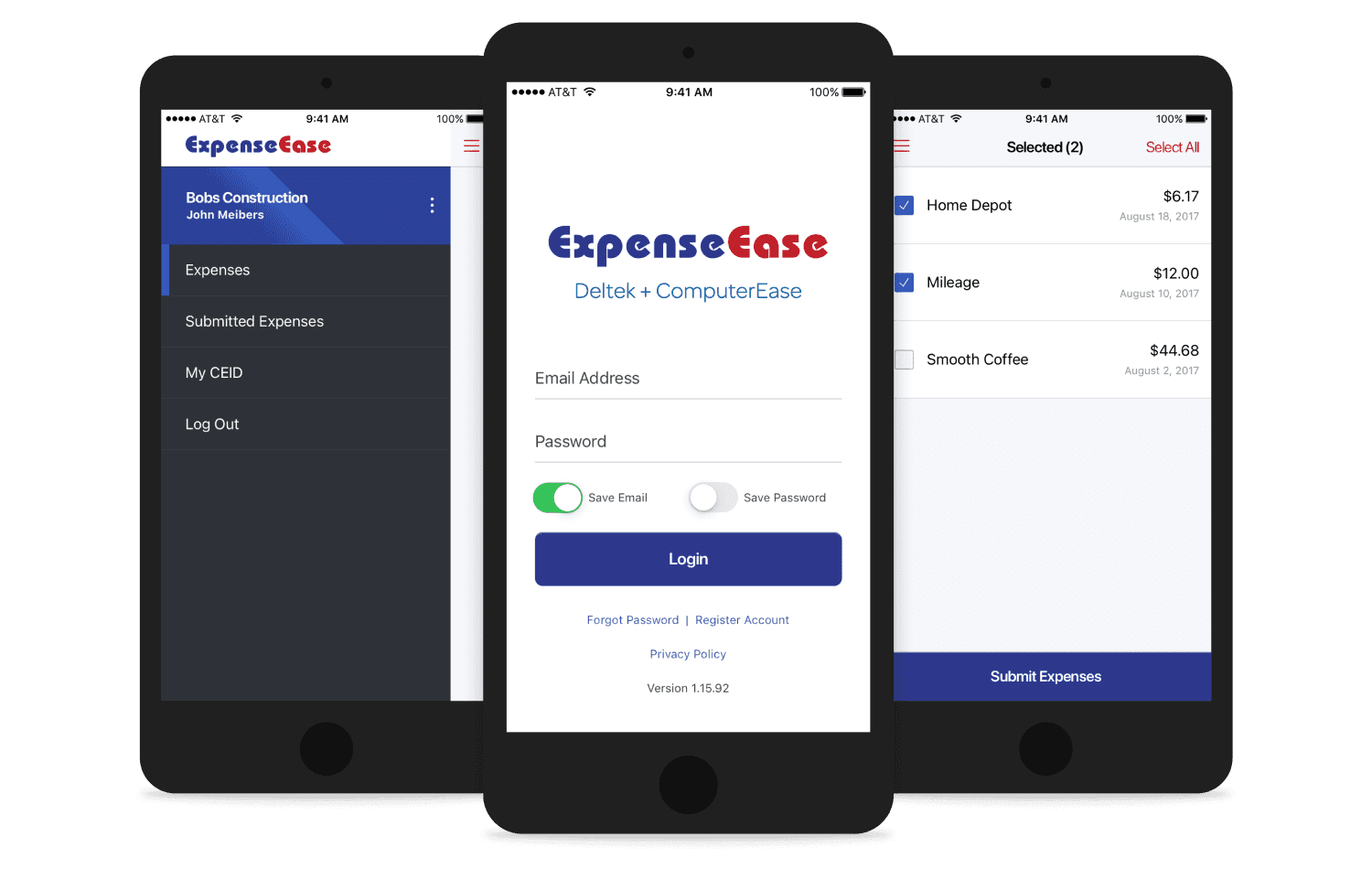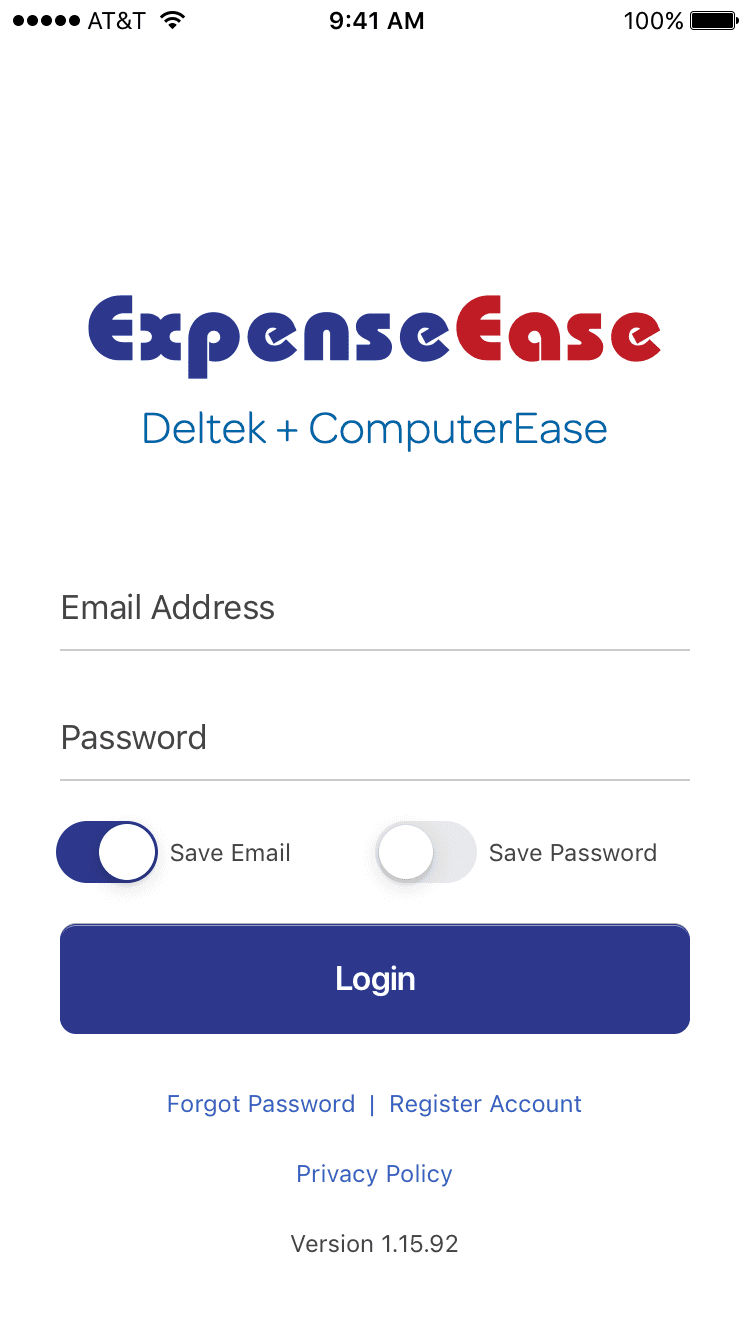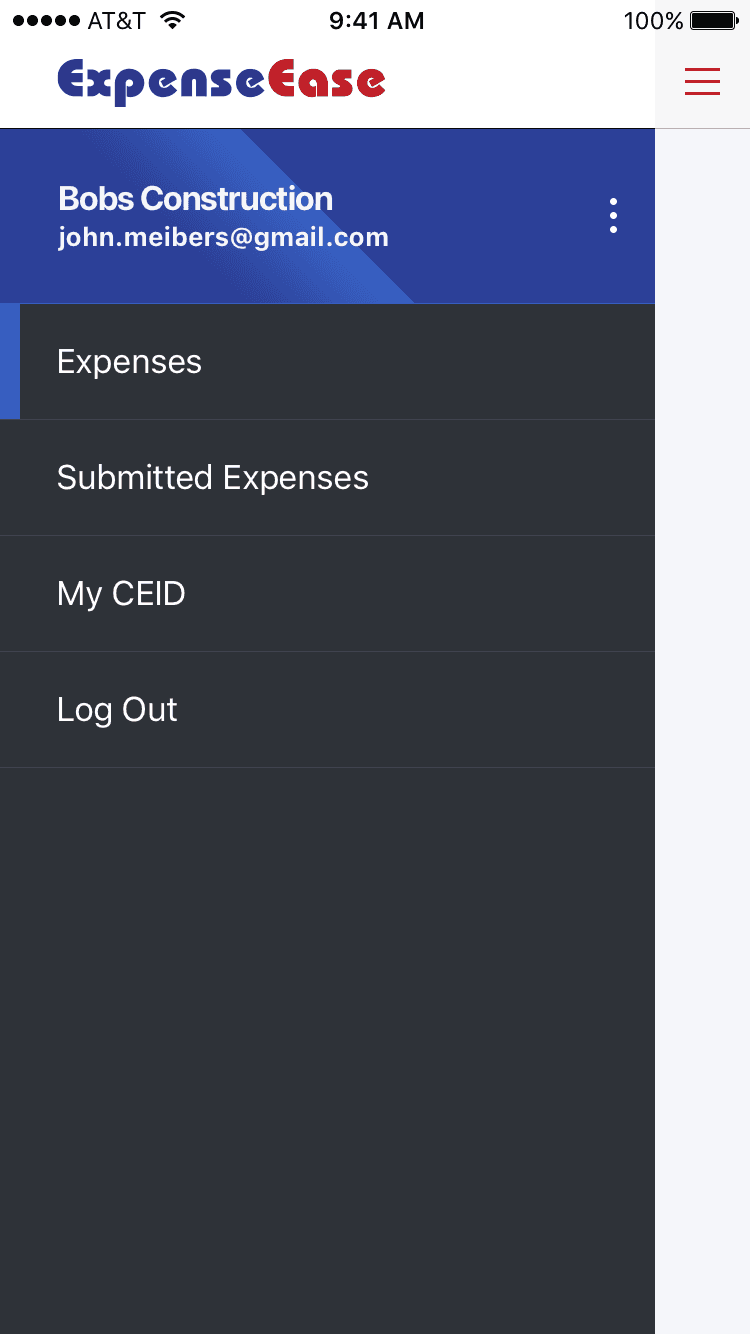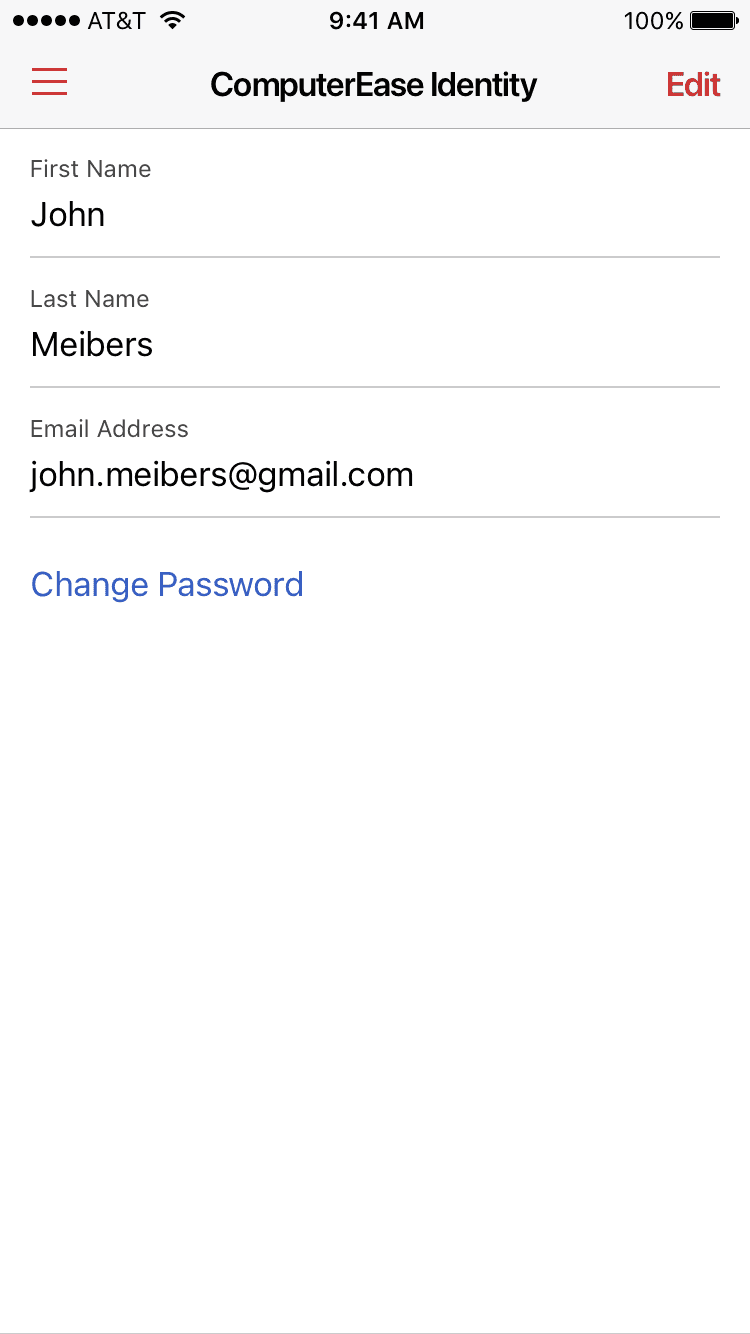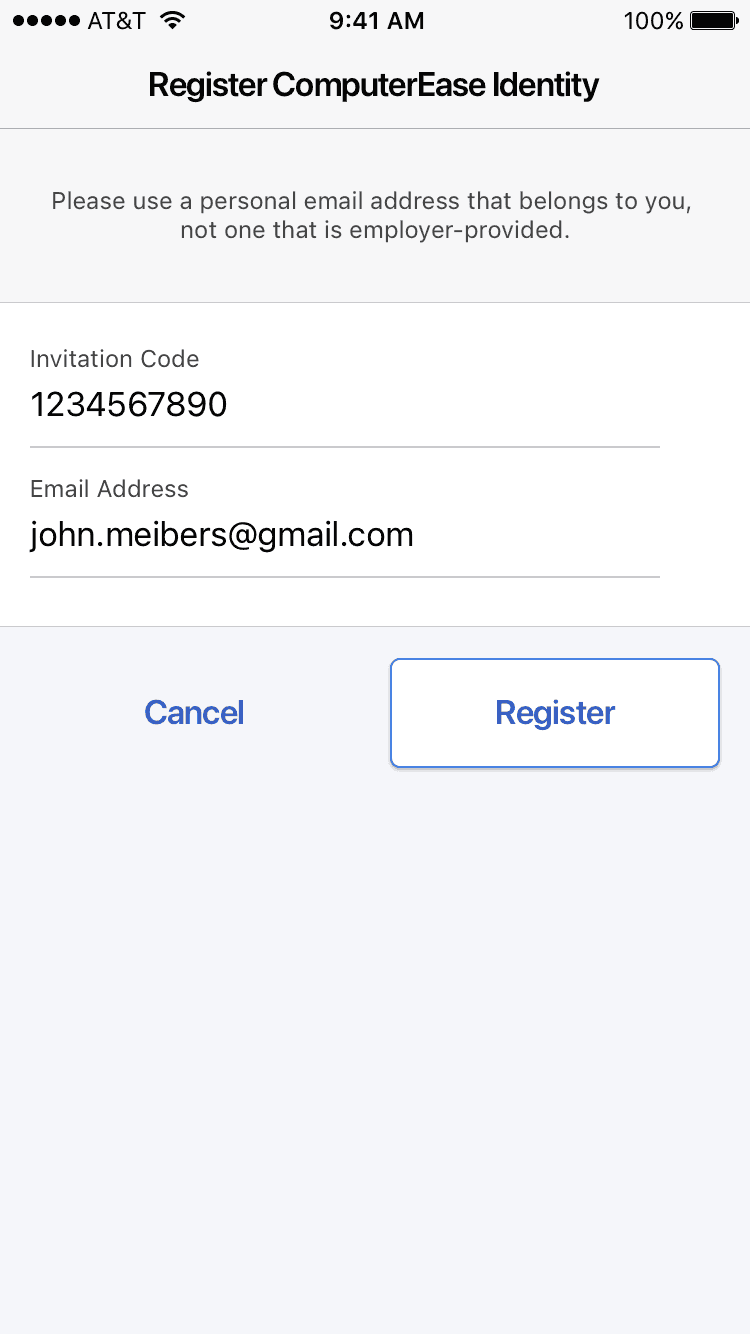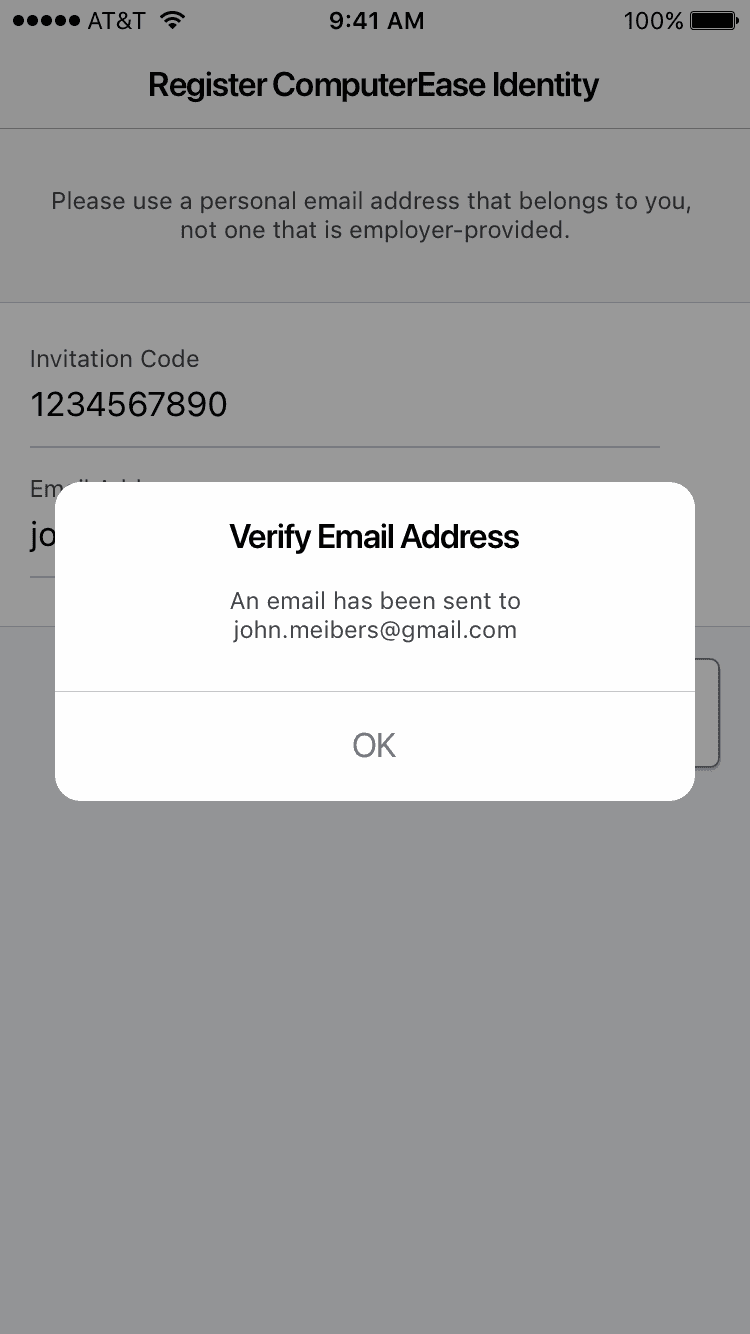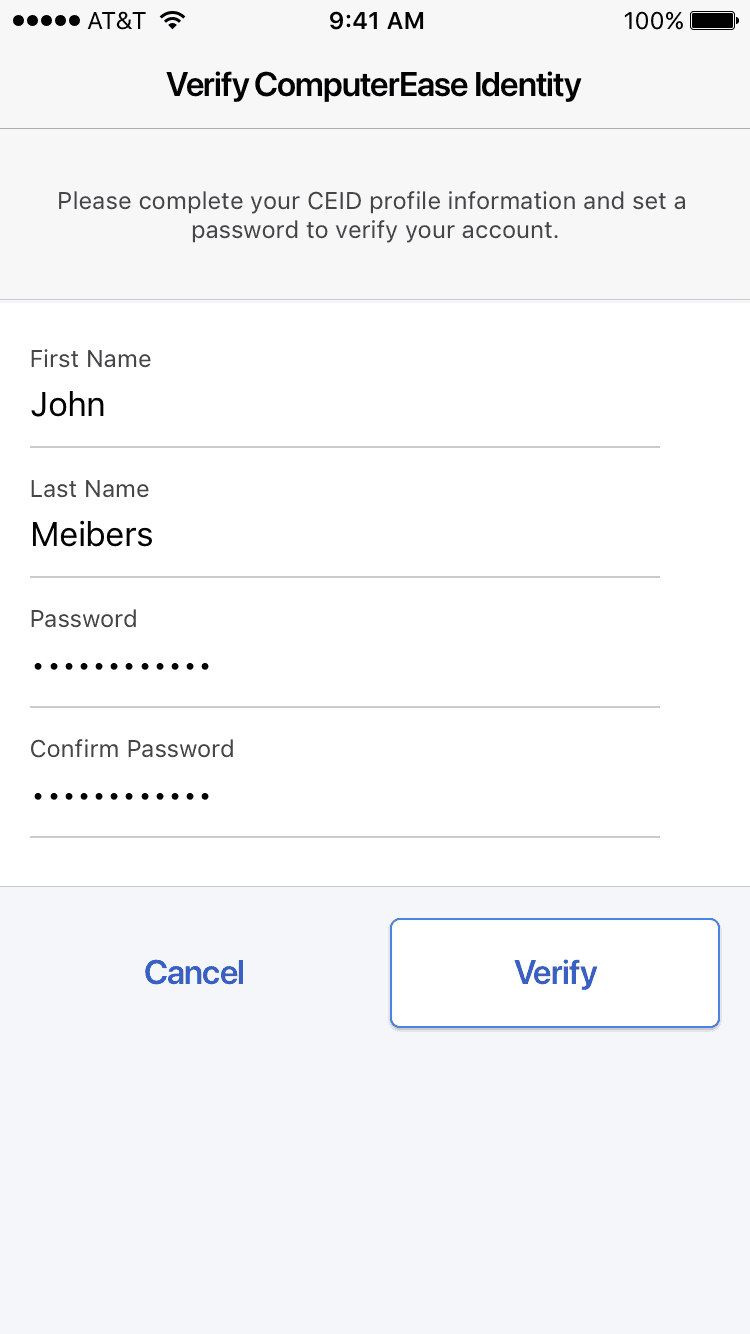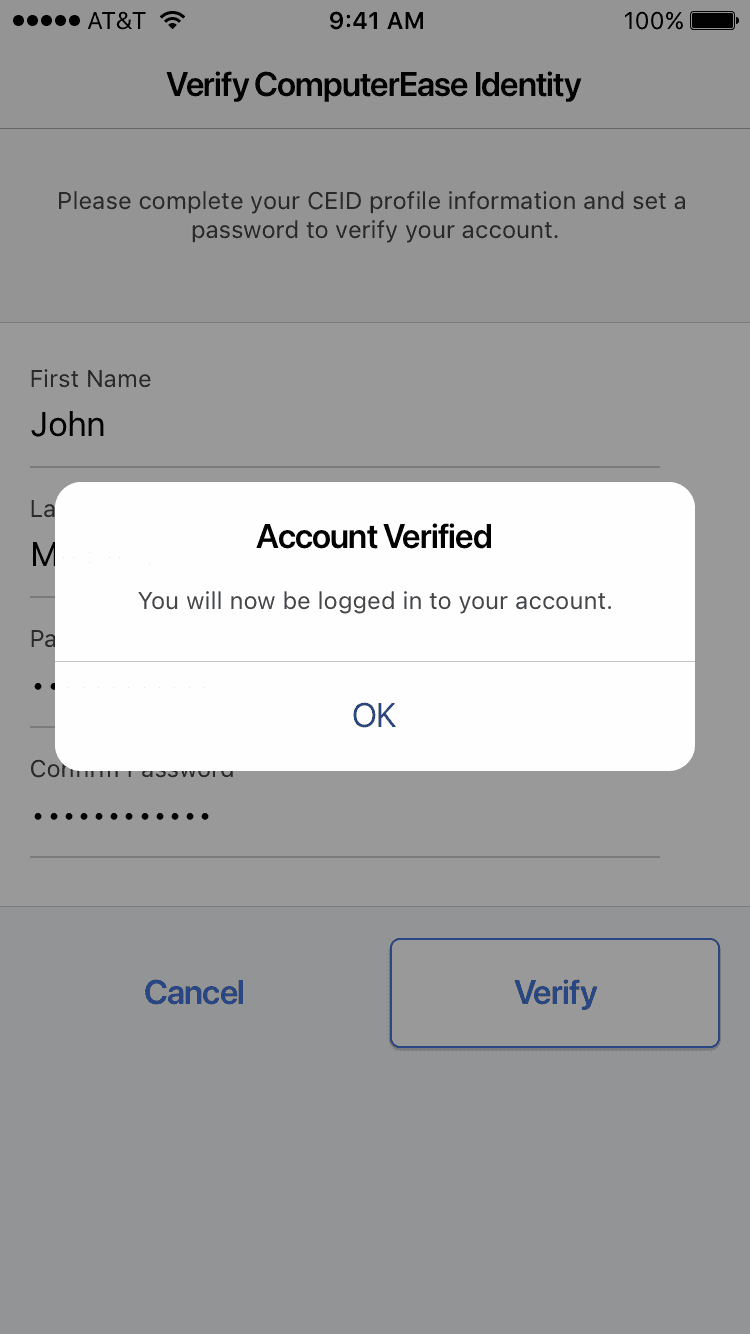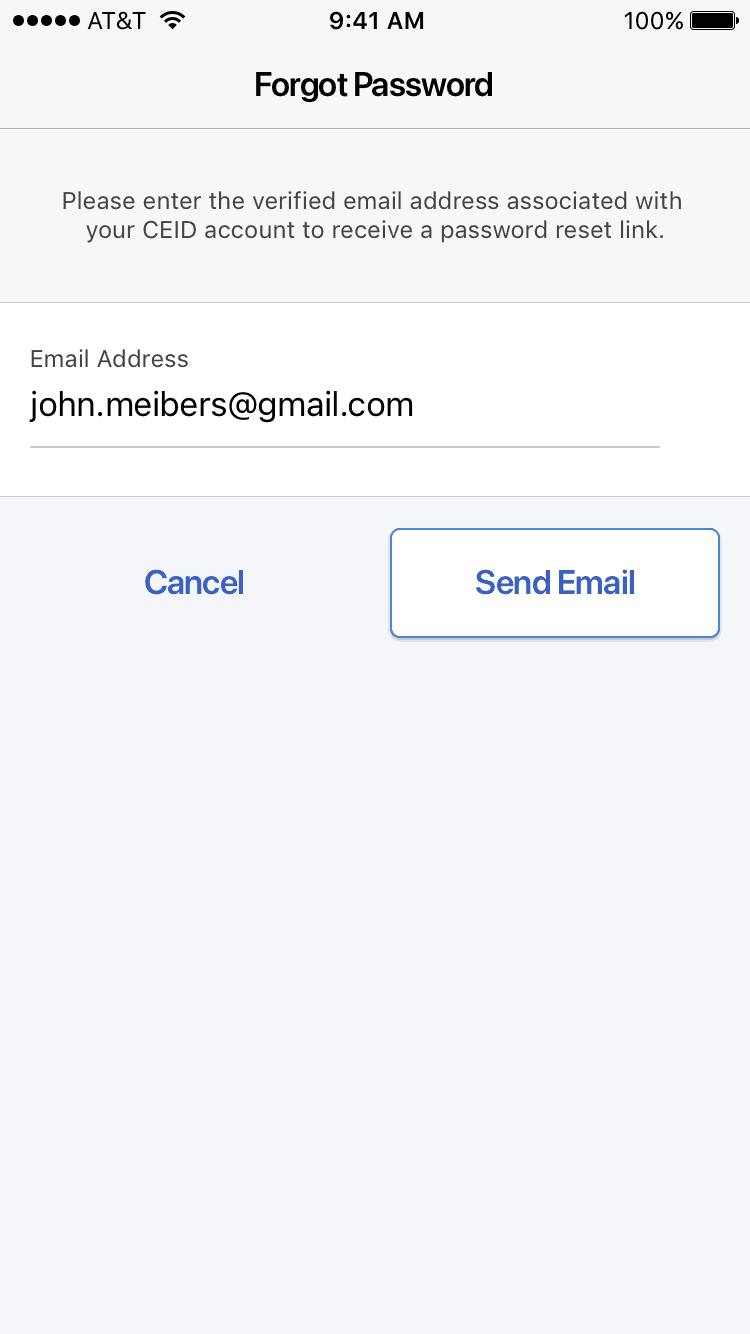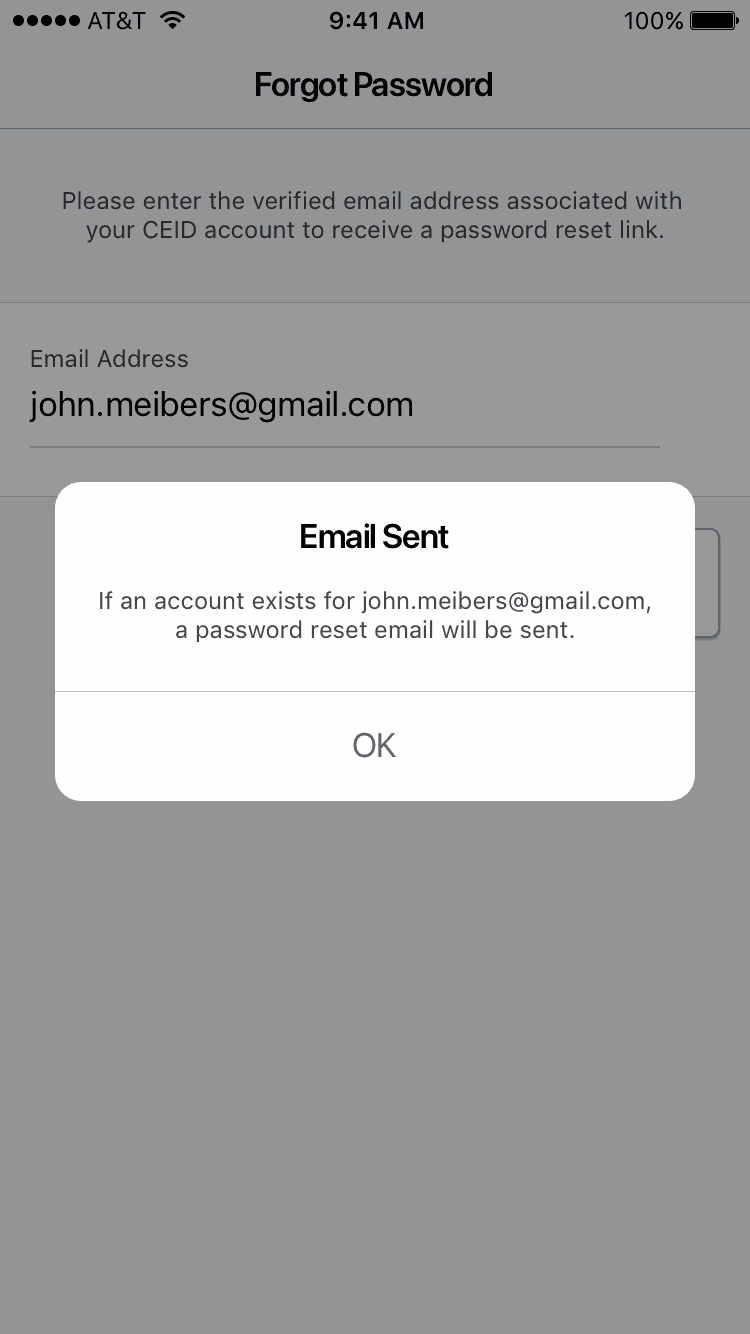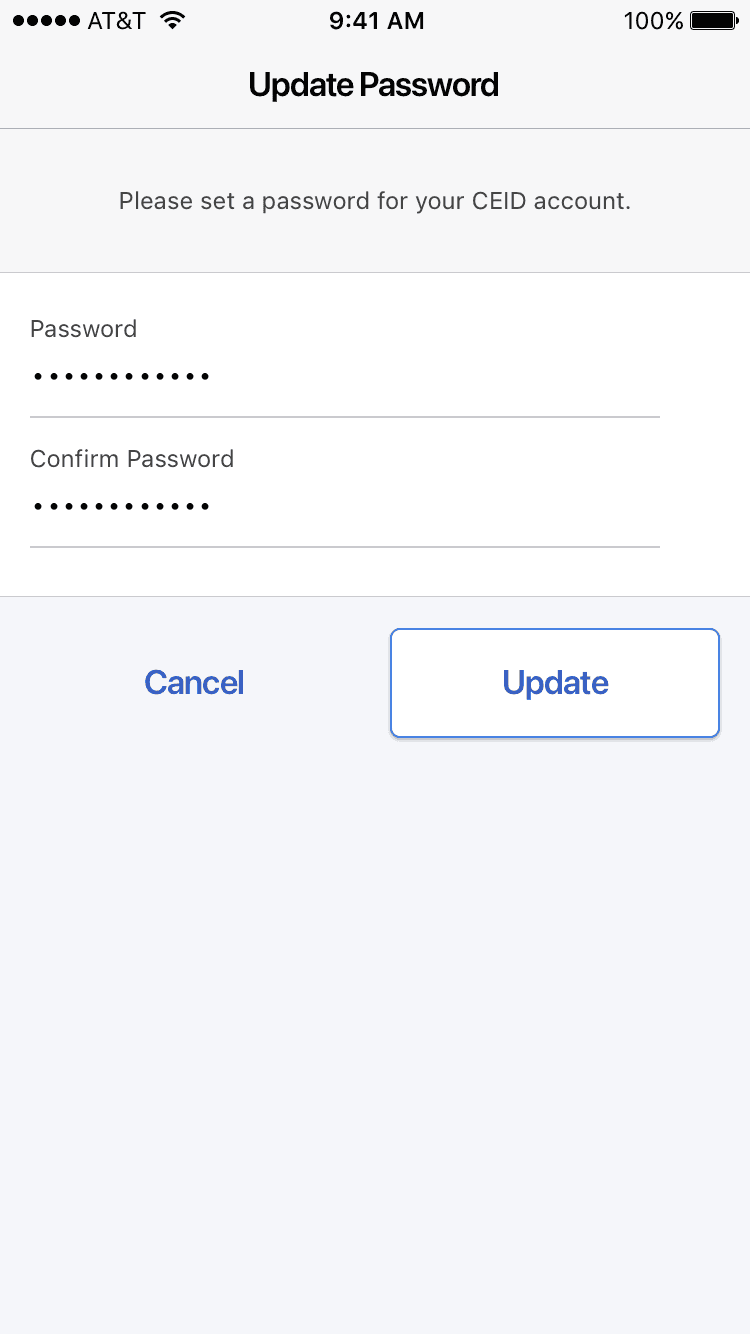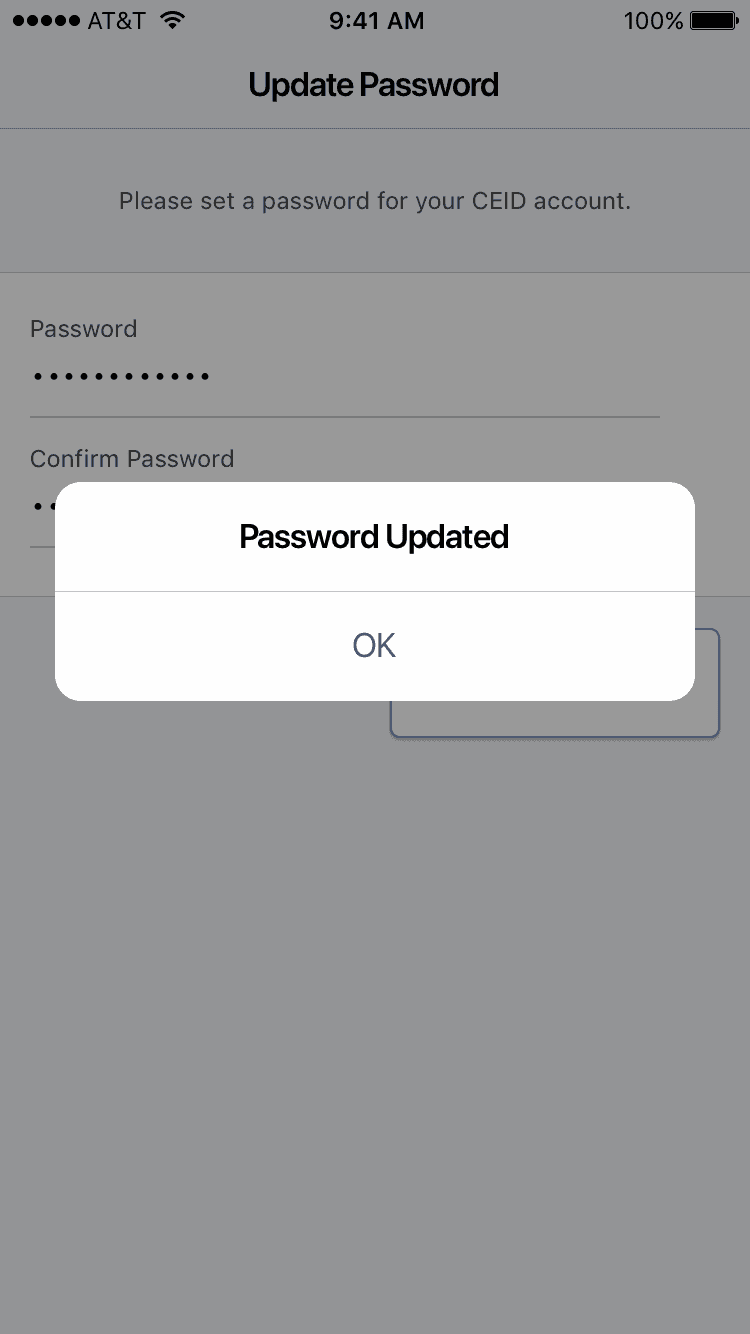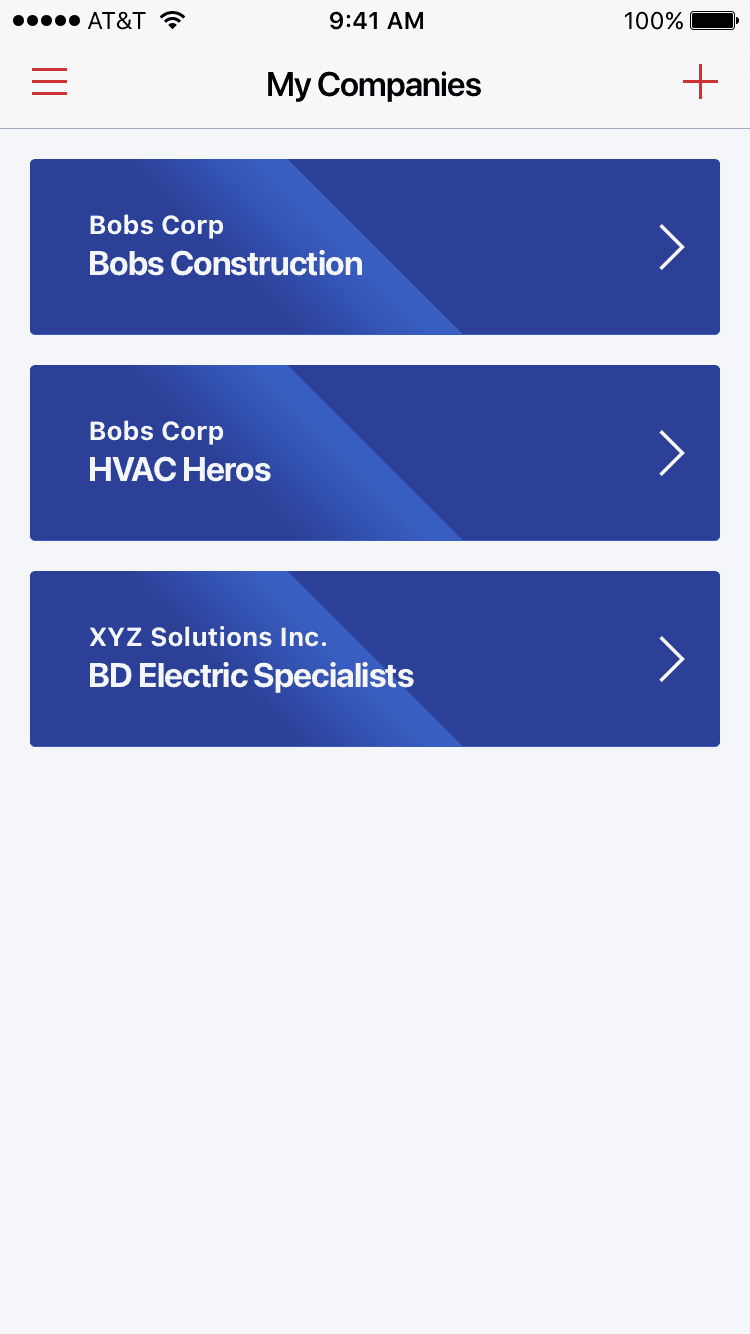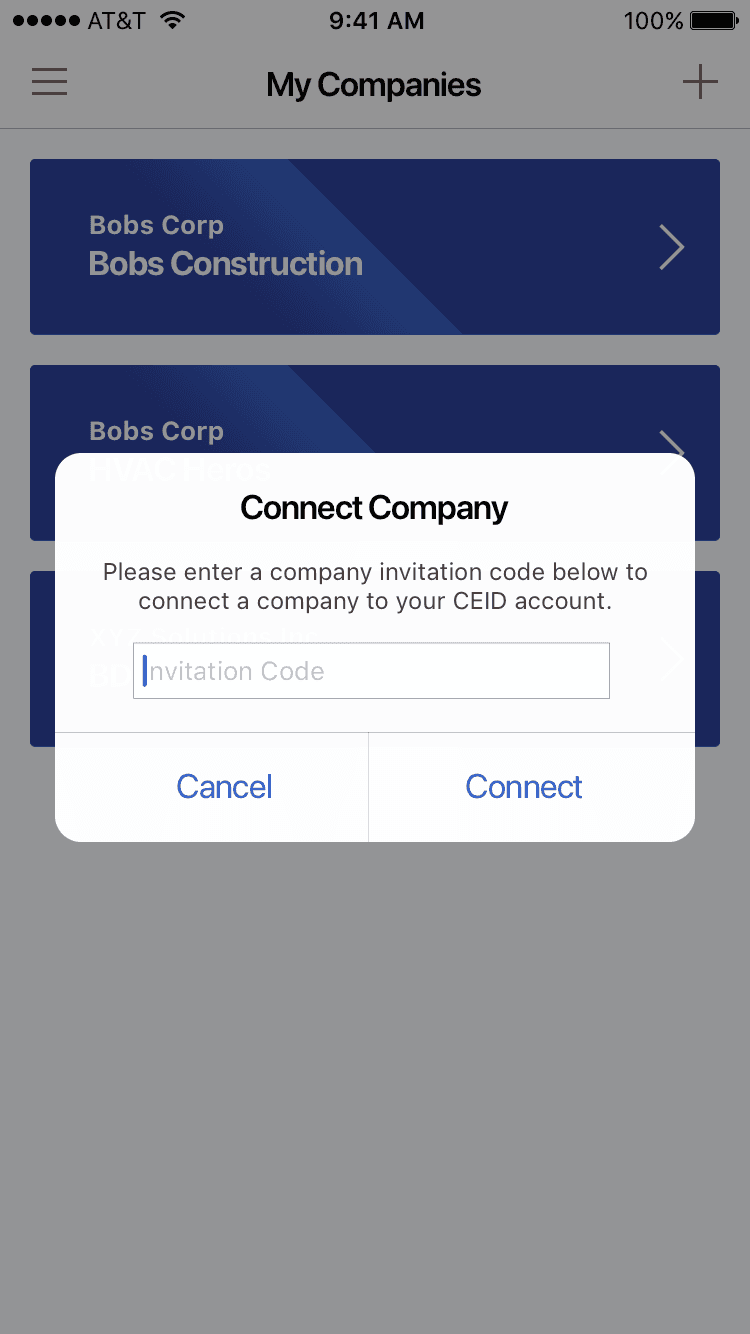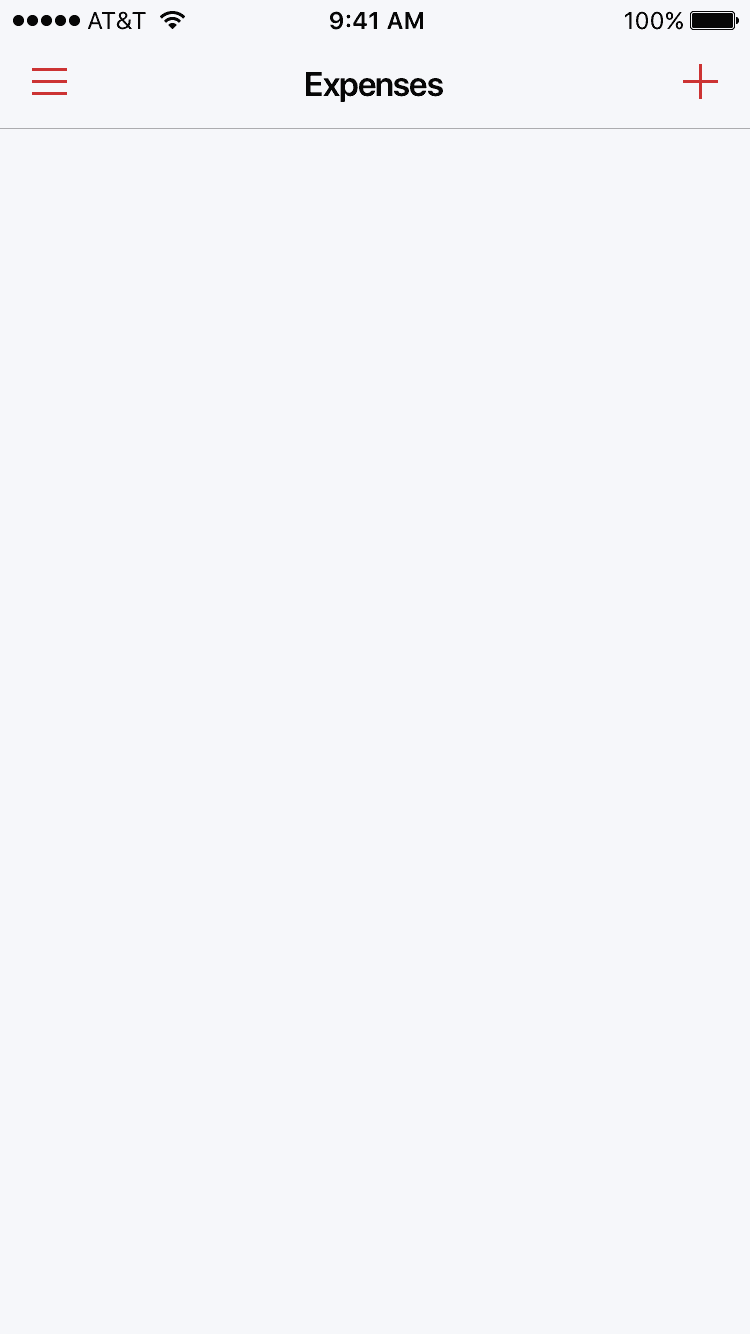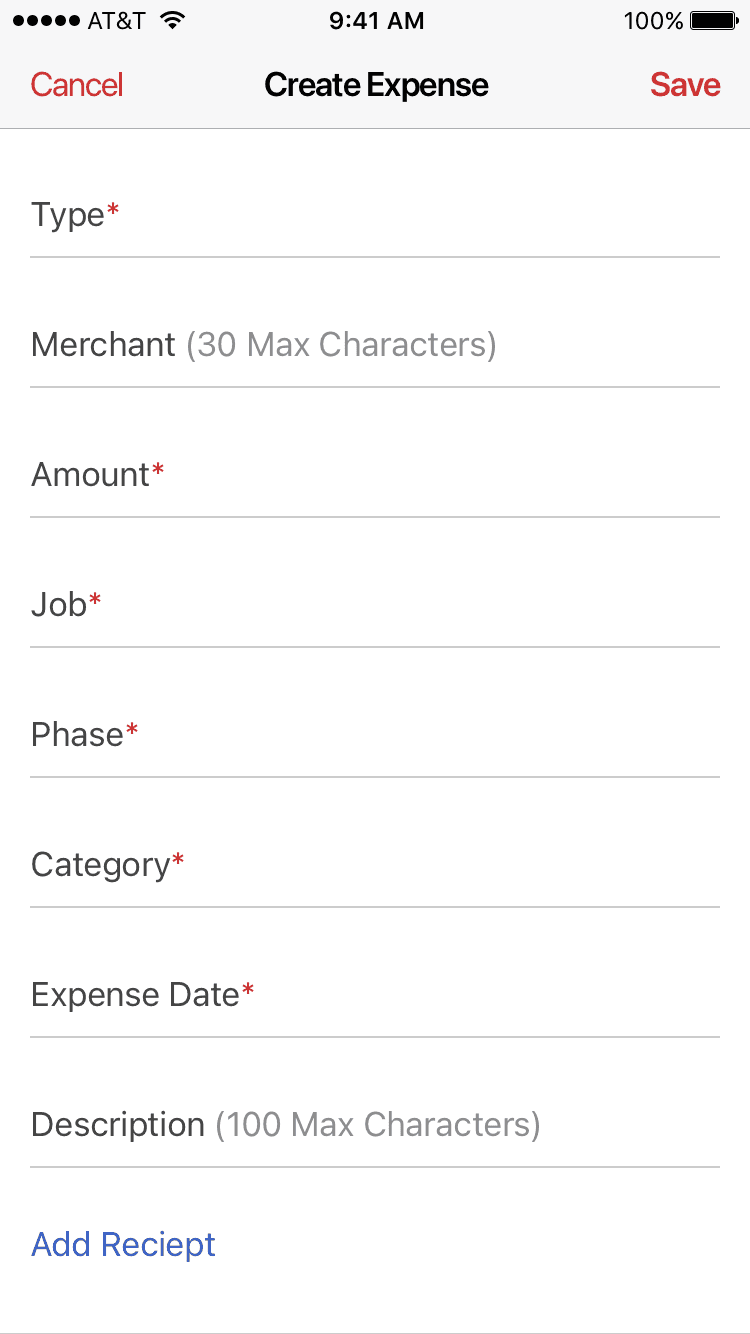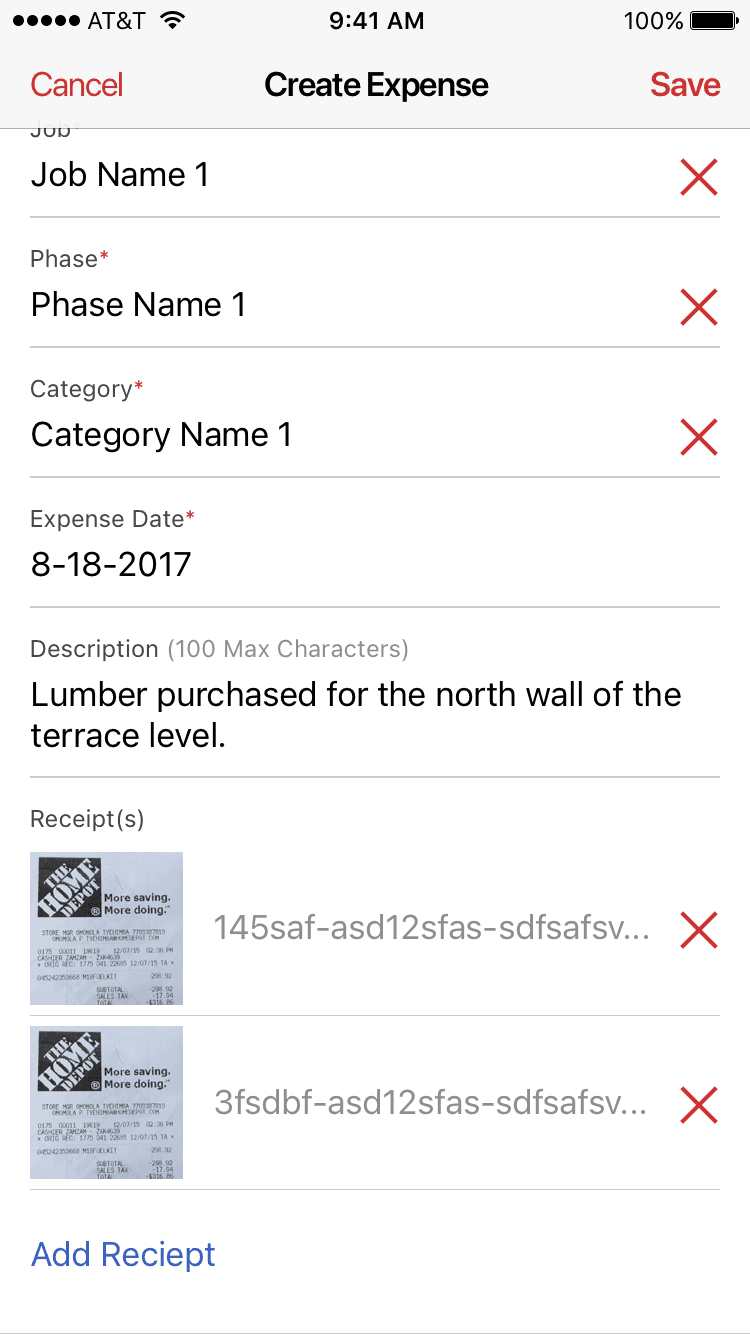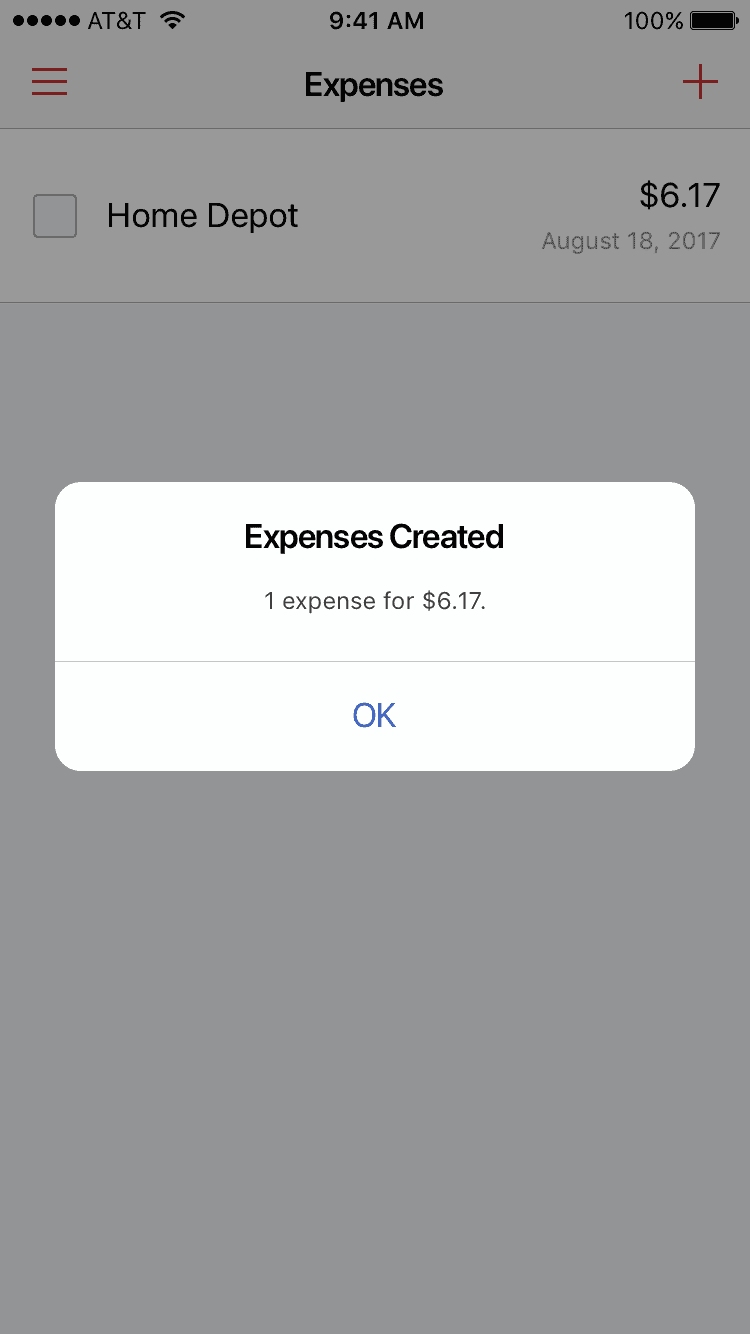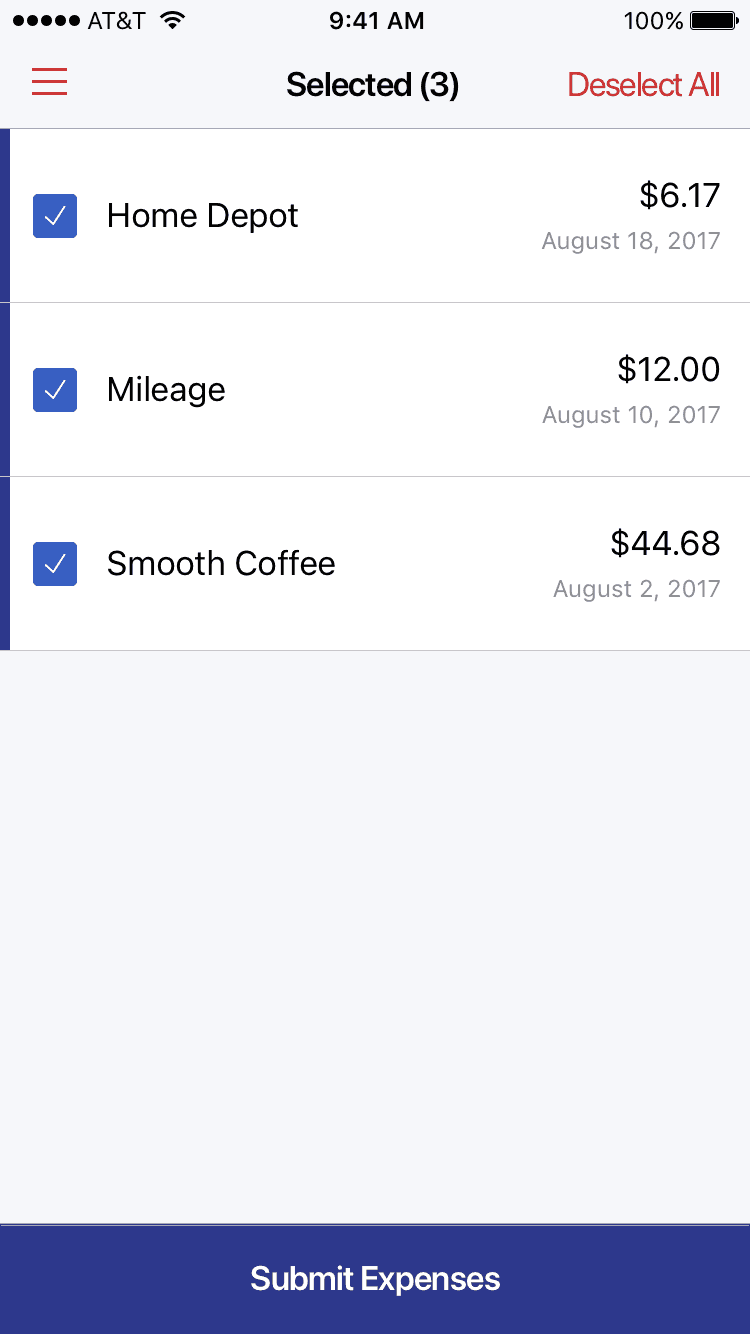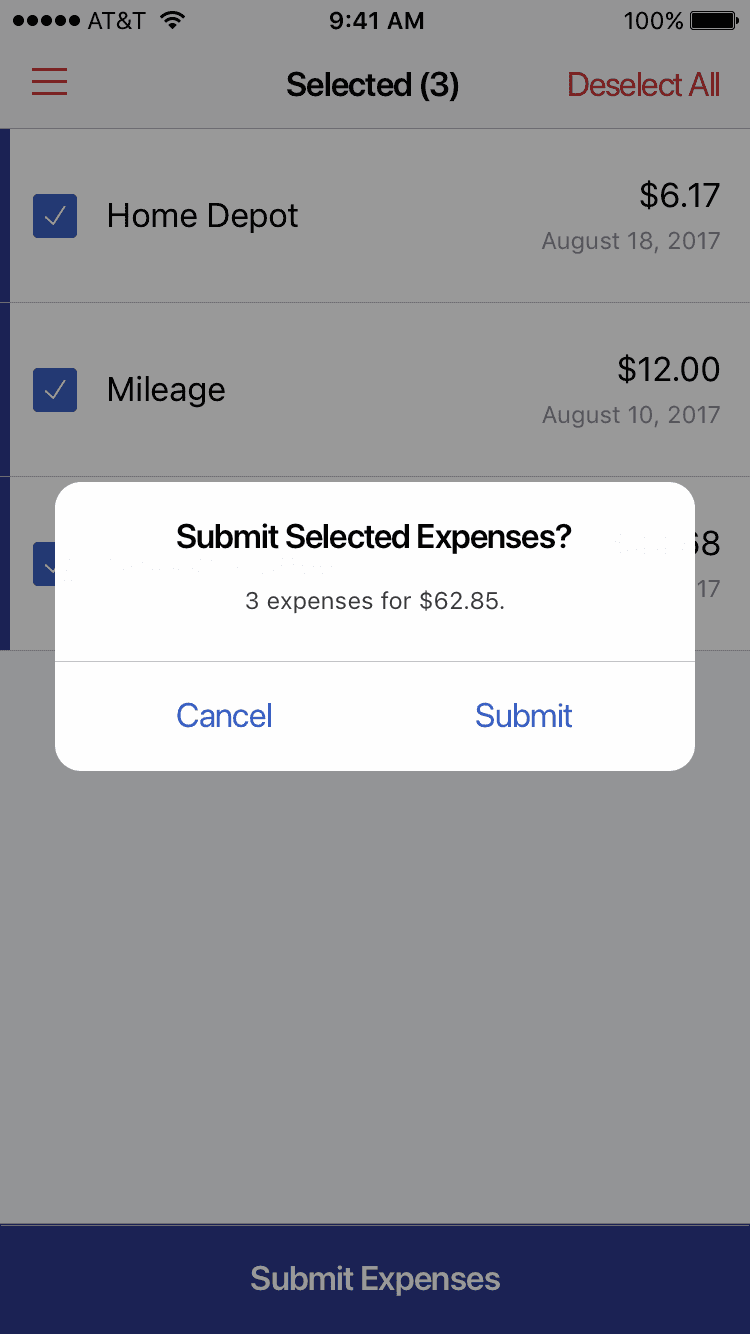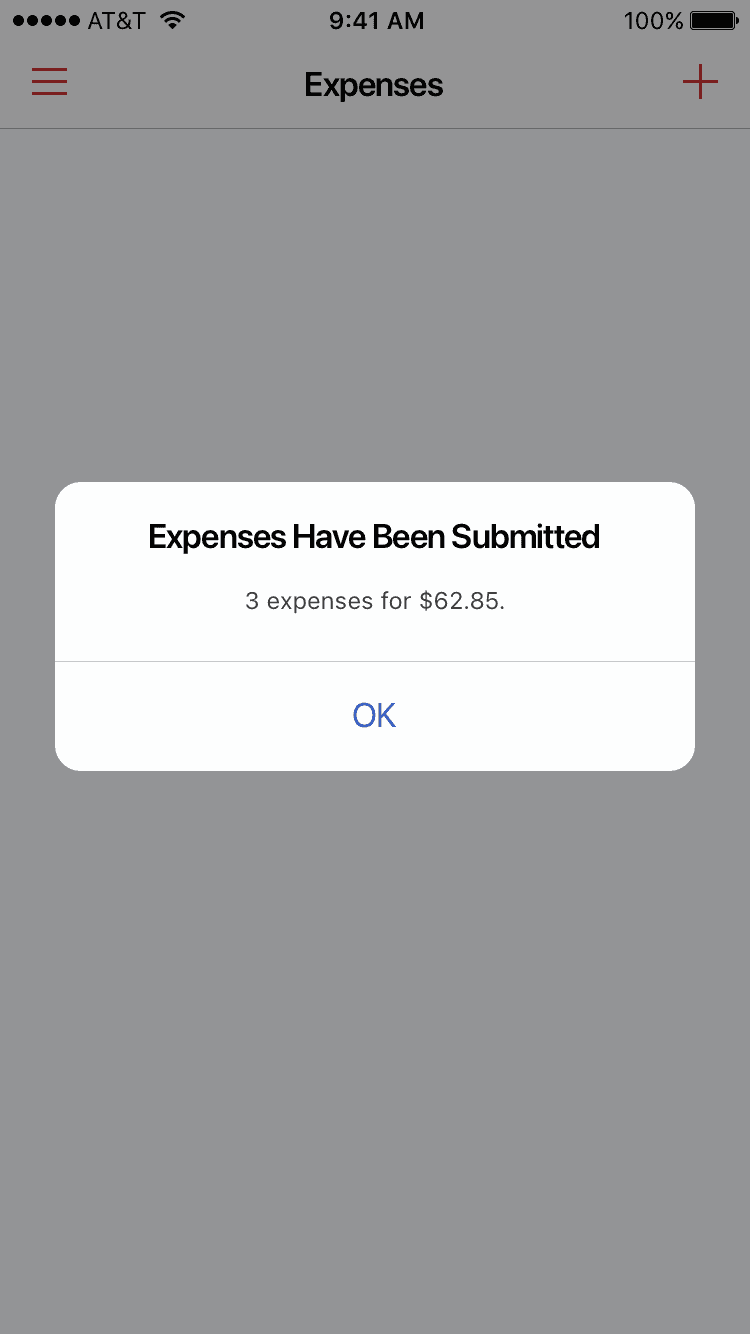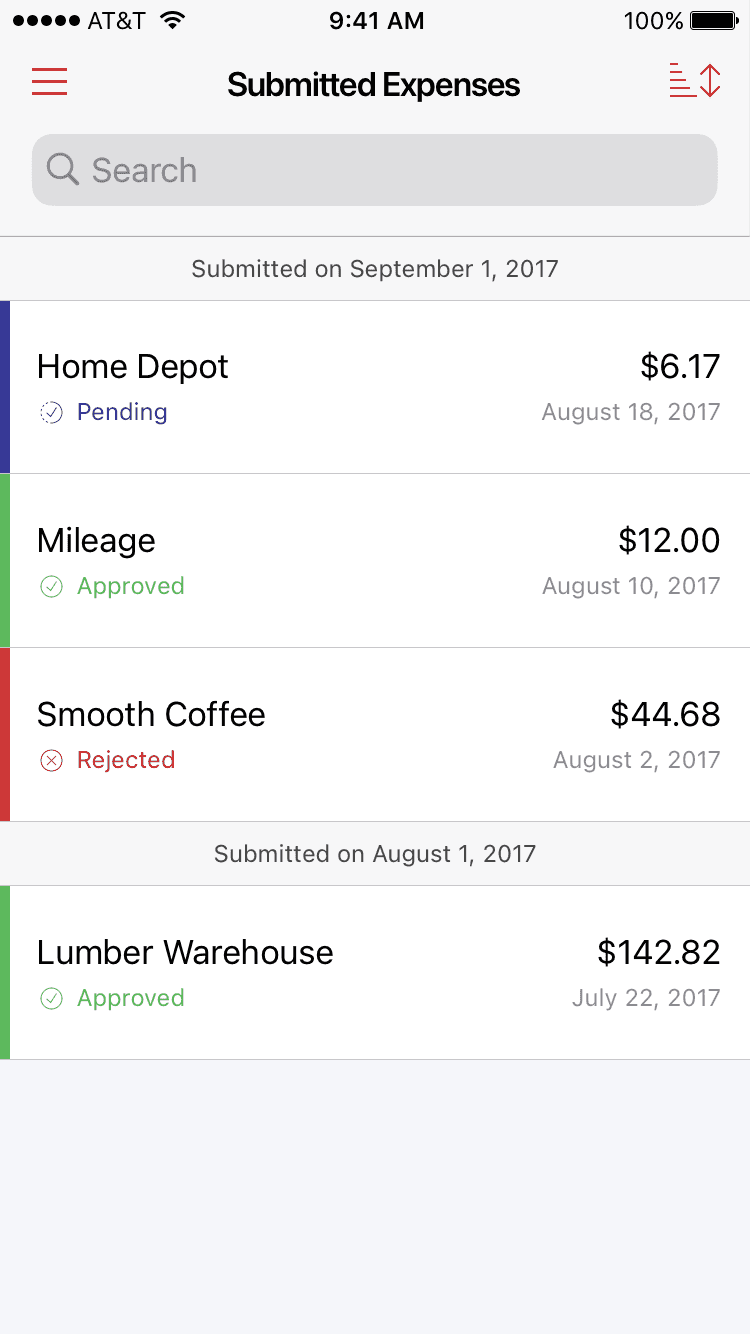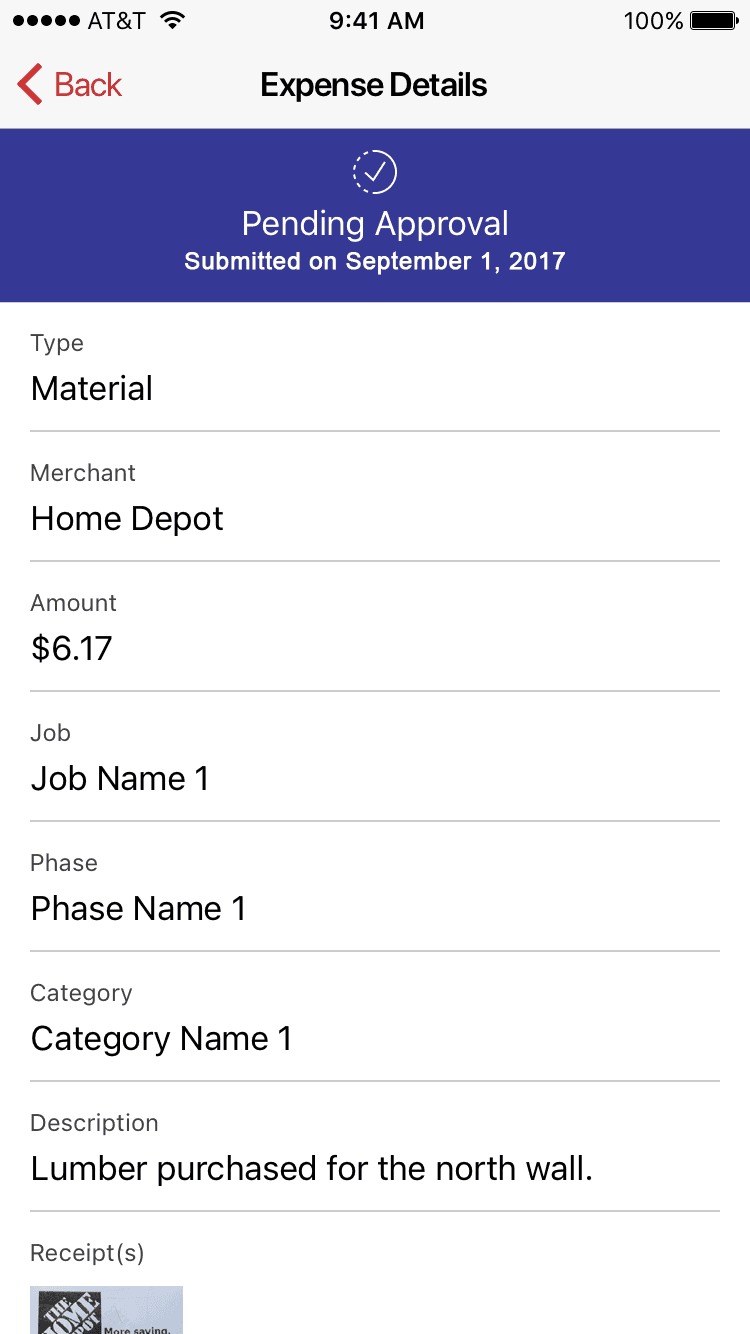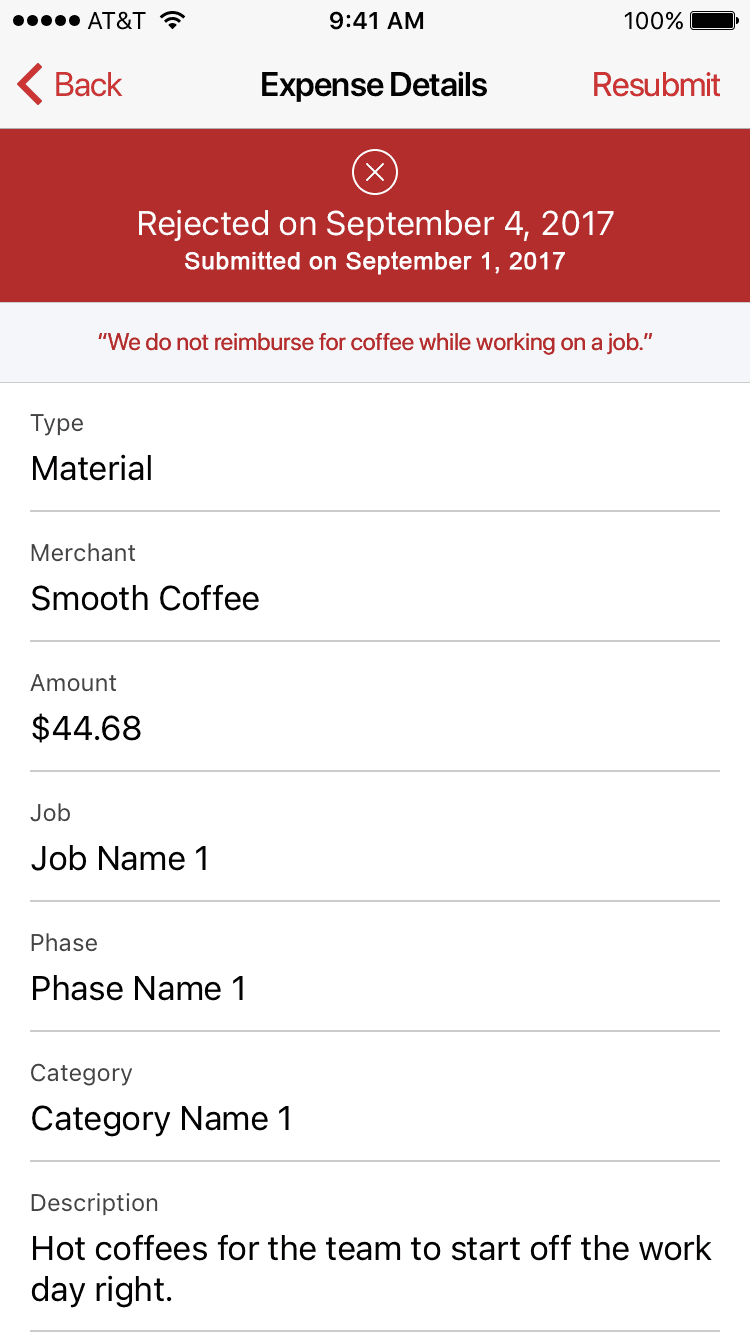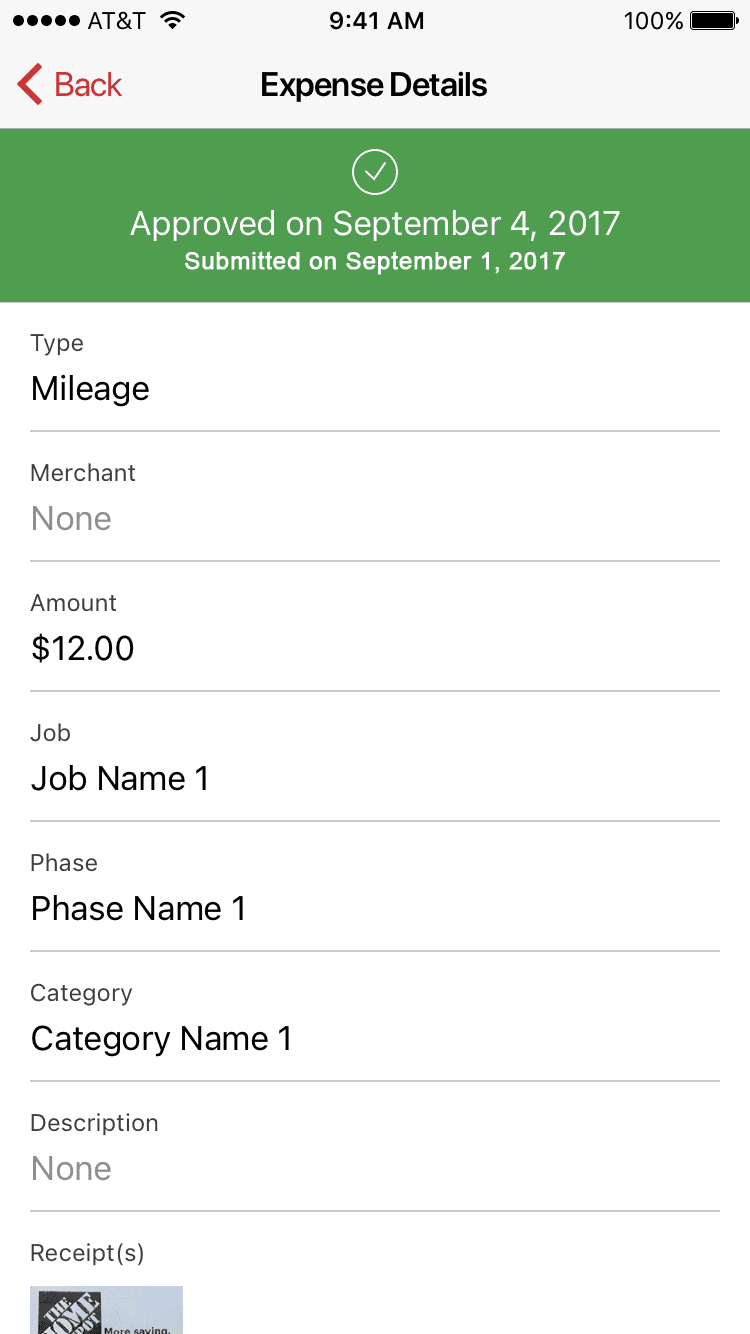About ComputerEase
ComputerEase is the leading provider of Construction Accounting and Project Management Software for Contractors.
Problem
ComputerEase lacked a solution for contractors to easily submit expenses from the field for reimbursement, a gap highlighted by recurring feedback from sales prospects who ended up choosing competitors. To address this, we developed a mobile companion app.
There was also a large security issue that needed to be resolved, stemming from user credentials being created and assigned by a desktop software user. This prevented individuals from changing or resetting their own passwords and led to various security concerns.
Audience
Expense Ease was a product offering made available to all current and future customers of the enterprise software suite.
My Role
Product Ecosystem
It was important to analyze and assess the current state of our product suite to understand how the brand was currently extended across all of our applications.
Feature Set and Information Architecture
The MVP feature set was limited and allowed for the experience to be managed in 4 core sections.
Branding
The product needed to fit within the existing properties (ComputerEase and FieldEase), and was branded as ExpenseEase.

Brand Implementation
As a companion app to the enterprise application, maintaining visual consistency with the ComputerEase brand was essential.
Registration and On-boarding
A new user authentication system was built out in order to allow users to own, control, and manage their accounts.
Self-Service Account Features
Since the user authentication was a self-service model, flows were built out for:
Multi-Company Support
In the previous system, users required a unique set of credentials for each company or client combination. These credentials were created and assigned by a user of the desktop software, which prevented individuals from changing or resetting their own passwords and led to various security concerns.
In the new system, users who worked for multiple companies within a client, or across multiple clients, could access all companies through a single sign-on. This not only resolved the security issues but also significantly enhanced the overall user experience.
Creating an Expense
The inputs that needed to be captured on a submitted expense were provided by the stakeholders. These were already established data points within the desktop software.
Submitting an Expense
Users could submit multiple expenses at once. Once submitted, the API would direct them to the appropriate company's desktop software for review.
Checking Expense Status
A user could check the status of previously submitted expenses to determine if they were pending, approved, or rejected.